Dialog builder
1 Overview
2 Configuration of the DialogBuilder
2.1 Dialog type
2.1.1 Listening to the user actions
2.1.2 OK_DIALOG type
2.1.3 YES_CANCEL_DIALOG type
2.2 Message type
2.3 Dialog insets
3 Creation of the DialogBuilder content
4 Creating the dialog
4.1 Creating a panel for the dialog content
4.2 Creating a simple message dialog
5 Enabling or disabling dialog parts
5.1 Using a component in the dialog part itself
6 Customizing dialog parts
7 Example
8 Notes
9 See also
2 Configuration of the DialogBuilder
2.1 Dialog type
2.1.1 Listening to the user actions
2.1.2 OK_DIALOG type
2.1.3 YES_CANCEL_DIALOG type
2.2 Message type
2.3 Dialog insets
3 Creation of the DialogBuilder content
4 Creating the dialog
4.1 Creating a panel for the dialog content
4.2 Creating a simple message dialog
5 Enabling or disabling dialog parts
5.1 Using a component in the dialog part itself
6 Customizing dialog parts
7 Example
8 Notes
9 See also
The DialogBuilder class simplifies the creation of popup dialogs, allowing to create several rows of content, optionally enclosed in their titled borders.
The dialogs created by this class are instances of the GenericDialog dialog class.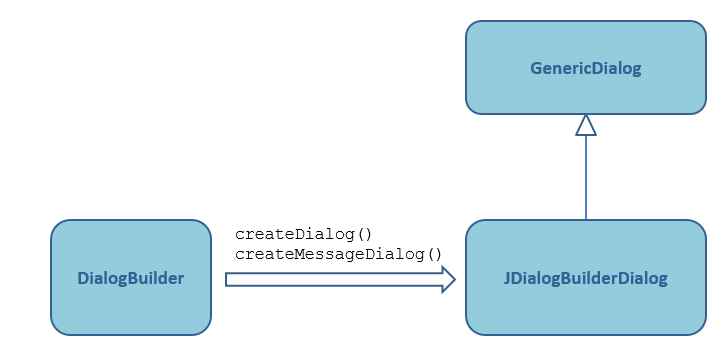
The DialogBuilder is a non-graphical class which allows to configure a dialog.
After the configuration, the builder class allows to create a JDialogBuilderDialog which is a subclass of the GenericDialog class[1]
The GenericDialog.DialogListener interface allows to listen to user actions on the bottom dialog buttons.
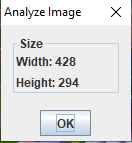
If the user click on the OK button, the GenericDialog.DialogListener.apply(GenericDialog) method will be called (the default implementation does nothing).
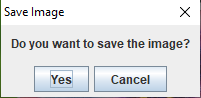
If the user clicks on the Yes button, the GenericDialog.DialogListener.apply(GenericDialog) method will be called (the default implementation does nothing).
If the user press the "Cancel" button, the GenericDialog.DialogListener.cancel(GenericDialog)method will be called.
For example, the following code:
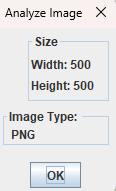
And the following code:
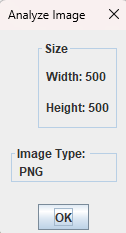
For example:
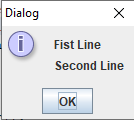
You can enable or disable a dialog part through the JDialogBuilderDialog.enableDialogPart(String, boolean) method.
For example:
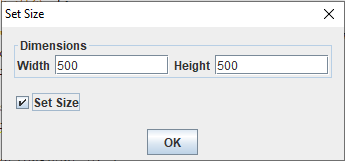
After clicking on the checkbox, we have:
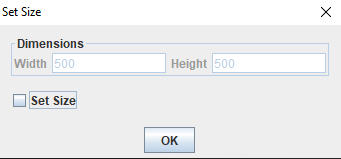
The method to do this is the DialogBuilder.DialogPart.setNotDisablingComponent(JComponent). That way the dialog part will not disable or enable the component when calling the JDialogBuilderDialog.enableDialogPart(String, boolean) method.
It is also possible to add dialog parts inside dialog parts. For example:
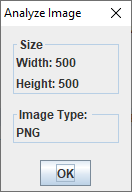
The dialogs created by this class are instances of the GenericDialog dialog class.
Overview
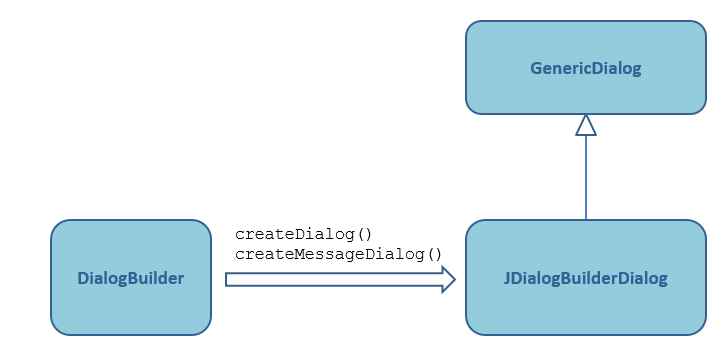
The DialogBuilder is a non-graphical class which allows to configure a dialog.
After the configuration, the builder class allows to create a JDialogBuilderDialog which is a subclass of the GenericDialog class[1]
See GenericDialog for more information about the generic dialog
Configuration of the DialogBuilder
TheDialogBuilder class implements the IDialogBuilder interface, so all there is a corresponding setter for all the methods allowing to configure the DialogBuilder:- The DialogBuilder.setDialogTitle(String) method allows to specify the title of the dialog (the title is "Dialog" by default)
- The DialogBuilder.setModal(boolean) method allows to specify if the dialog is modal (it is modal by default)
- The DialogBuilder.setResizable(boolean) method allows to specify if the dialog is resizable (it is resizable by default)
- The DialogBuilder.setSize(Dimension) method allows to specify the the dimension of the dialog (by default the dimension is null, which means that the dialog window will pack its content)
- The DialogBuilder.setYesLabel(String) method allows to specify the label of the Yes or OK button (it will be "Yes" for a Yes/Cancel dialog, and "OK", for a OK Dialog by default)
- The DialogBuilder.setCancelLabel(String) method allows to specify the label of the Cancel button (it will be "Cancel" by default)
- The DialogBuilder.setDialogType(short) method allows to specify the type of the dialog. (see dialog type for more information)
- The DialogBuilder.setMessageType(int) method allows to specify the message type of the dialog. (see message type for more information)
- The DialogBuilder.setJMenuBar(JMenuBar) method allows to add a menu bar to the dialog
- The DialogBuilder.setJToolBar(JToolBar) method allows to add a toolbar to the dialog
- The DialogBuilder.setInsets(int) and DialogBuilder.setInsets(Insets) methods allows to specify the margin of the components inside the resulting dialog
Dialog type
The type of the dialog can be set through the DialogBuilder.setDialogType(short) method. It can be:- IDialogBuilder.OK_DIALOG for a dialog with only an OK button
- IDialogBuilder.YES_CANCEL_DIALOG for a dialog with a Yes and a Cancel button
- IDialogBuilder.CUSTOM_DIALOG for a dialog with a custom bottom apply panel.In that case the DialogBuilder.createApplyPanel() method will be used to specify this panel
Listening to the user actions
Main Article: GenericDialog
The GenericDialog.DialogListener interface allows to listen to user actions on the bottom dialog buttons.
OK_DIALOG type
The IDialogBuilder.OK_DIALOG is used for a dialog with only an OK button (this is the default option):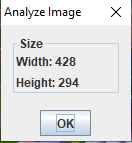
If the user click on the OK button, the GenericDialog.DialogListener.apply(GenericDialog) method will be called (the default implementation does nothing).
YES_CANCEL_DIALOG type
The IDialogBuilder.YES_CANCEL_DIALOG is used for a dialog with only a Yes button and a Cancel button: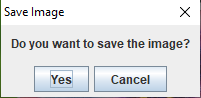
If the user clicks on the Yes button, the GenericDialog.DialogListener.apply(GenericDialog) method will be called (the default implementation does nothing).
If the user press the "Cancel" button, the GenericDialog.DialogListener.cancel(GenericDialog)method will be called.
Message type
The DialogBuilder.setMessageType(int) method allows to specify the message type of the dialog, which will specify which icon to present at the left of the dialog. It can be:- IDialogBuilder.PLAIN_MESSAGE will show a dialog without any icon (the default):
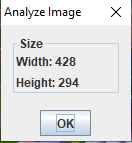
- IDialogBuilder.INFORMATION_MESSAGE will show a dialog with an information icon:
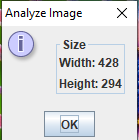
- IDialogBuilder.QUESTION_MESSAGE will show a dialog with a question icon:
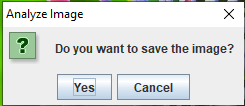
- IDialogBuilder.WARNING_MESSAGE will show a dialog with a warning icon:
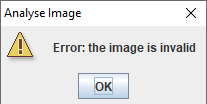
- IDialogBuilder.ERROR_MESSAGE will show a dialog with an error icon:
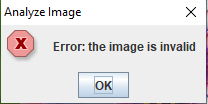
Dialog insets
The DialogBuilder.setInsets(int) and DialogBuilder.setInsets(Insets) methods allows to specify the margin of the components inside the resulting dialogFor example, the following code:
DialogBuilder builder = new DialogBuilder("Analyze Image"); int width = 500; int height = 500; builder.addVerticalDialogPart("Size", new JLabel("Width: " + width), new JLabel("Height: " + height)); builder.addVerticalDialogPart("Image Type: ", new JLabel("PNG")); JDialogBuilderDialog dialog = builder.createDialog(null); dialog.showDialog();will show the followng dialog:
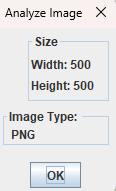
And the following code:
DialogBuilder builder = new DialogBuilder("Analyze Image"); builder.setInsets(5); int width = 500; int height = 500; builder.addVerticalDialogPart("Size", new JLabel("Width: " + width), new JLabel("Height: " + height)); builder.addVerticalDialogPart("Image Type: ", new JLabel("PNG")); JDialogBuilderDialog dialog = builder.createDialog(null); dialog.showDialog();will show the following dialog:
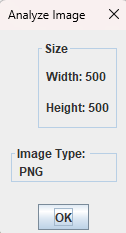
Creation of the DialogBuilder content
Adding a part in theDefaultMDIDialogBuilder is done through one of the following methods:- The DialogBuilder.addVerticalDialogPart(JComponent...) adds one vertical part using the components provided as argument
- The DialogBuilder.addVerticalDialogPart(String, JComponent...) adds one vertical part using the components provided as argument, and encloses it in a titled border
- The DialogBuilder.addHorizontalDialogPart(JComponent...) adds one horizontal part using the components provided as argument
- The DialogBuilder.addHorizontalDialogPart(String, JComponent...) adds one horizontal part using the components provided as argument, and encloses it in a titled border
- The DialogBuilder.addVerticalDialogPart() adds one vertical part without adding components initially
- The DialogBuilder.addVerticalDialogPart(String) adds one vertical part with an id without adding components initially
- The DialogBuilder.addHorizontalDialogPart() adds one vertical part without adding components initially
- The DialogBuilder.addHorizontalDialogPart(String) adds one vertical part with an id without adding components initially
Creating the dialog
The following method create the associated JDialogBuilderDialog:Creating a panel for the dialog content
The following method create a panel containing the dialog content: Using this method allows you to use the dialog content in any dialog window. For example you can use it in the GenericDialog class:public class GenericDialogBuilder extends GenericDialog { public GenericDialogBuilder() { this.setDialogTitle("GenericDialogBuilder"); } @Override protected void createPanel() { DialogBuilder builder = new DialogBuilder(); JTextField widthField = new JTextField(10); JTextField heightField = new JTextField(10); JCheckBox cb = new JCheckBox("Set Size"); cb.setSelected(true); builder.addHorizontalDialogPart("size", "Dimensions", new JLabel("Width"), widthField, new JLabel("Height"), heightField); builder.addHorizontalDialogPart(cb); return builder.createDialogContent(); } }
Creating a simple message dialog
The DialogBuilder.createMessageDialog(Component, String, int, boolean, boolean, String...) allow to create a simple message dialog with one or several lines.For example:
DialogBuilder builder = new DialogBuilder(); JDialogBuilderDialog dialog = builder.createMessageDialog(null, "Dialog", IDialogBuilder.INFORMATION_MESSAGE, true, false, "Fist Line", "Second Line"); dialog.showDialog();with the following result:
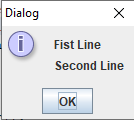
Enabling or disabling dialog parts
The two following methods allow to give an id to dialog parts:- The DialogBuilder.addVerticalDialogPart(String, String, JComponent...) adds one vertical part using the components provided as argument, and encloses it in a titled border
- The DialogBuilder.addHorizontalDialogPart(String, String, JComponent...) adds one horizontal part using the components provided as argument, and encloses it in a titled border
You can enable or disable a dialog part through the JDialogBuilderDialog.enableDialogPart(String, boolean) method.
For example:
DialogBuilder builder = new DialogBuilder("Set Size"); JTextField widthField = new JTextField(10); JTextField heightField = new JTextField(10); JCheckBox cb = new JCheckBox("Set Size"); cb.setSelected(true); builder.addHorizontalDialogPart("size", "Dimensions", new JLabel("Width"), widthField, new JLabel("Height"), heightField); builder.addHorizontalDialogPart(cb); JDialogBuilderDialog dialog = builder.createDialog(null); // enable disable the entire first vertical dialog part cb.addActionListener(new ActionListener() { @Override public void actionPerformed(ActionEvent e) { dialog.enableDialogPart("size", cb.isSelected()); } }); dialog.showDialog();with the following result:
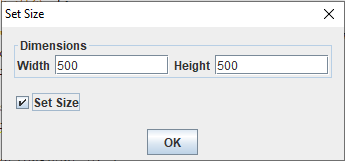
After clicking on the checkbox, we have:
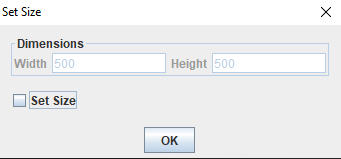
Using a component in the dialog part itself
The first solution to enable or disable a dialog part uses a component which is outide the dialog part itself. However it is possible to doe the same with a component inside the dialog part, but you need pass this component to the dialog part to avoid to disable it as other components.The method to do this is the DialogBuilder.DialogPart.setNotDisablingComponent(JComponent). That way the dialog part will not disable or enable the component when calling the JDialogBuilderDialog.enableDialogPart(String, boolean) method.
Customizing dialog parts
It is possible to customize the border of each DialogBuilder.DialogPart.It is also possible to add dialog parts inside dialog parts. For example:
- The DialogBuilder.DialogPart.addVerticalDialogPart(JComponent...) adds one vertical part using the components provided as argument
- The DialogBuilder.DialogPart.addVerticalDialogPart(String, JComponent...) adds one vertical part using the components provided as argument, and encloses it in a titled border
- The DialogBuilder.DialogPart.addHorizontalDialogPart(JComponent...) adds one horizontal part using the components provided as argument
- The DialogBuilder.DialogPart.addHorizontalDialogPart(String, JComponent...) adds one horizontal part using the components provided as argument, and encloses it in a titled border
- The DialogBuilder.DialogPart.addHorizontalDialogPart() adds one vertical part without adding components initially
- The DialogBuilder.DialogPart.addHorizontalDialogPart(String) adds one vertical part with an id without adding components initially
Example
The following example creates a dialog presenting a width and height of an image:BufferedImage image = ... DialogBuilder builder = new DialogBuilder("Analyze Image"); String type = getType(image); builder.addVerticalDialogPart("Size", new JLabel("Width: " + image.getWidth()), new JLabel("Height: " + image.getHeight())); builder.addVerticalDialogPart("Image Type", new JLabel(type)); JDialogBuilderDialog dialog = builder.createDialog(null); dialog.showDialog();with the following result:
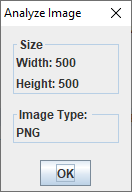
Notes
- ^ See GenericDialog for more information about the generic dialog
See also
- GenericDialog: This article is about the org.mdiutil.swing.GenericDialog class
×
![]()
Categories: Packages | Swing